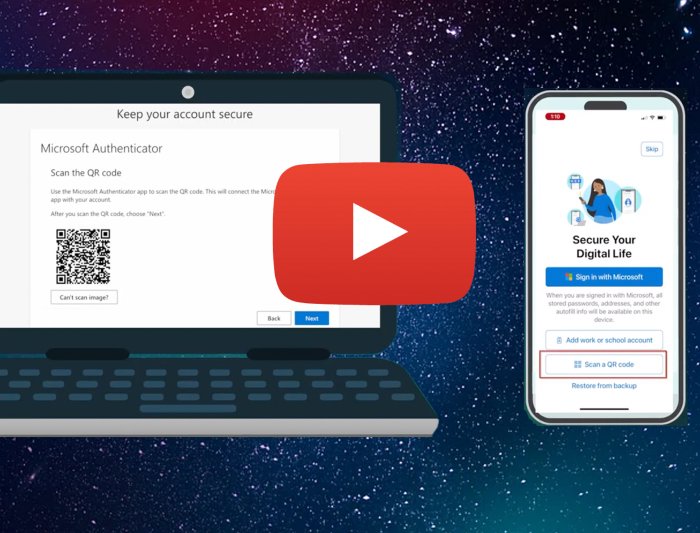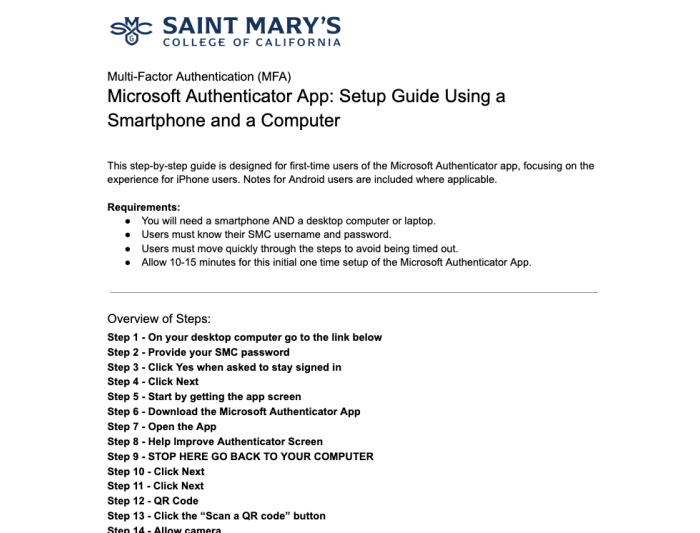Multi-Factor Authentication (MFA) at SMC
Protecting College Data with Multi-Factor Authentication (MFA)

Colleges manage a large amount of sensitive data, including student records, employee information, and financial details, making them prime targets for cyberattacks. Multi-factor authentication (MFA) is an essential security measure that helps protect against these threats.
Saint Mary’s College of California is dedicated to ensuring the highest level of security. Following recommendations from federal security agencies, the most secure MFA option currently available is the Microsoft Authenticator app with number matching.
To protect our campus from cyber security attacks Multi-Factor Authentication (MFA) is required for all students, faculty, and staff at Saint Mary’s College of California.
View set up instructions below, including a Video Tutorial and a How To Guide for setting up MFA.
How to Guides for Downloading and Registering Microsoft Authenticator
Choose which setup option below is best for you.
You will need to use both a computer and a smartphone simultaneously. Allow yourself about 10 minutes to complete all of the steps.
What does MFA mean to you?
With MFA, you will verify your identity in two ways when logging into a SMC application:
- Enter your SMC username and password.
- New! Confirm your identity using a second factor such as your phone using the Microsoft Authenticator app. You will be asked to input a number into the Microsoft Authenticator app.
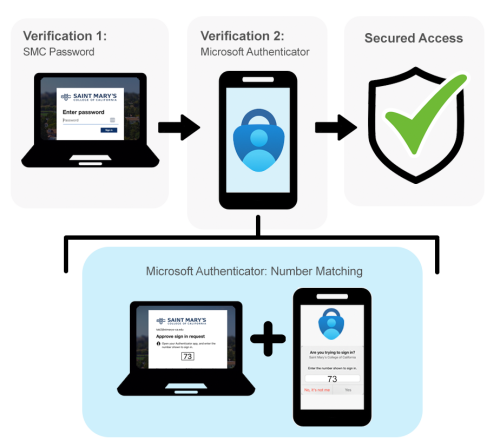
Timeline
If you do not have MFA setup before your group go-live date you will be locked out of all SMC applications.
Anyone can start preparing for MFA at any time. We have provided suggested preparation dates below to help keep groups on track. Begin today to ensure a smooth transition before your group's go-live date.
STAFF
PREPARE: August 1 - September 2
Staff prepare for the transition by downloading the Microsoft Authenticator app and registering it for SMC. Learn how to download below.
GO-LIVE DATE: September 3
MFA goes live for Staff. All Staff are required to sign in using MFA.
FACULTY
PREPARE: September 1 - September 30
Faculty prepare for the transition by downloading the Microsoft Authenticator app and registering it for SMC. Learn how to download below.
GO-LIVE DATE: October 1
MFA goes live for Faculty. All Faculty are required to sign in using MFA.
STUDENTS
PREPARE: October 1 - November 3
Students prepare for the transition by downloading the Microsoft Authenticator app and registering it for SMC. Learn how to download below.
GO-LIVE DATE: November 4
MFA goes live for Students. All Students are required to sign in using MFA.
MFA FAQ
All SMC applications which require a SMC login are protected by MFA. This includes common applications such as Canvas, Gmail, Google Drive, GaelXpress, MySMC, GaelPrint, Colleague and much more.
No. The Duo app is no longer used for SMC authentication. The Duo app can be removed from your phone for SMC purposes.
If you are not receiving push notifications after installing the Microsoft Authenticator app, check if push notifications are enabled for both the device and the app.
On Android device: Tap Settings and then tap Notifications then select App settings and make sure Authenticator is turned on.
On iPhone: Open Settings and tap Notifications. Tap Authenticator and make sure the "Allow Notifications" switch is on.
The recommended method for second-factor security is using a smartphone. If you do not have a smartphone, please contact IT Services for assistance.
The MFA session will remain active for 30 days.
Reasons why a MFA session may restart: logging into a new device, restarting your computer, clearing the browser cache, using a different browser, logging out and logging back in, reinstalling or updating the Authenticator app, resetting or changing your account password.
Contact Us
Service Desk Location: Galileo Hall, Room 111
Call us: (925) 631-4266
Service Desk Hours:
Mon-Fri: 7:30am - 7:30pm
Saturday: 7:30am - 3:30pm
Sunday: Closed